Get your Mac running faster with a little Spring cleaning. For the month of May, we will professionally tune up and clean your Mac for a discounted price.
Get your Mac running faster with a little Spring cleaning. For the month of May, we will professionally tune up and clean your Mac for a discounted price.
Ahmed Kufaishi completed the Ontario Self Employment Benefit program in November 2013 with Group 49. His vision was to be the best Apple Information Technology (IT) service provider for businesses and residents in the Durham region. Ahmed recalls, “I wanted to start a computer service company whose focus was on Apple products.” He felt this was an underserviced market in Durham and solid market research supported his feeling. For business, he would provide IT consulting to help set up effective Apple-based systems to support business operations while providing ongoing maintenance and support. For residents, his team of IT service technicians would deliver system setups, repairs and maintenance, as well as trouble-shooting system issues.
Ahmed’s extensive experience in the IT industry included programming, consulting, and heading a team of IT technicians with various organizations. His area of expertise was his in-depth knowledge of Apple/Mac systems. He worked to become an Apple Authorized Service Provider and a member of the Apple Consultant Network.
Starting out, Ahmed intended to work from his home-based office for the first year. However, as he worked on his Apple certification, he also had the opportunity to become an Authorized Service Centre. By enlarging his service scope, it quickly became evident that he would require commercial space much earlier than initially planned. Not having experience in lease negotiations, he turned to his OSEB support to help him work through and secure a prime location on King Street in Oshawa. Taking on commercial space and resources so quickly was a risk and responsibility many would shy away from. His next challenge was to hire a qualified team to assist with repairs and maintenance while juggling his networking, marketing, consulting, and other business demands. However, Ahmed was willing to quickly move far outside of his comfort zone to push his success. The effort paid off as his challenges became rewards.
His coach, Joanne Ferns observes, “Ahmed’s experience and professionalism were evident right from the start. He is very responsive to his customers’ needs, and works hard to treat each client with the highest level of customer care no matter how big or small their issue may be. He realizes they need a quick turnaround and works hard to manage this process quickly, providing quality service to all.”
Both online sites and a network of stores direct Apple inquiries to Ahmed, which allows him to brand and position himself well in the marketplace. Ahmed’s high standards result in satisfied clients, a high Apple service rating, and will greatly contribute to Alary Technologies becoming a lead provider in Durham with repeat business and referrals.
Phishing emails are usually a way to get your login credentials for a service you subscribe to, it could be your bank account, your iCloud account or gmail . Apart from the bank account details a lot of people are very relaxed about their other account details, saying that they don’t have any secrets or, who is going to care about what I have!
Before I give examples of how phishing can affect you, let me briefly explain how it is done;
Dear Tech,
We inform you that your INTERNAL ACCESS (iLog & iDesk) will expire in less than 24 hours.
And essential to carry out a verification of your data, except your username will be destroyed.
Just click the link below and complete all fields with information ask.
NOTE: If IGNORE this email your account has been suspend.
Sincerely,
Apple Internal Staff
“How are you doing. I really hope you get this fast, my sister was diagnosed of Kidney disease in Phillipines must undergo Kidney transplant in order to save her life, the news of her illness got to me as an emergency so i had to quickly rush down here…Her health condition is not improving.
I would have called you but my phone keeps displaying No signal due to bad network.She’s in so much pain right now and needs to be operated ASAP. I have got only $3,950 left but the doctor has demanded for $6,550 cash deposit before carrying out a surgery on her, so i really need your assistance with the balance $2,600 as loan, I’ll refund it to you at my return.”
Another example of very dangerous phishing, is your iCloud password, because in addition to the gmail example above. Chances are you have an icloud backup that contains your phone backup or your ipad backup, that means they can restore any ipad with your data and have access to all your private content, pictures notes etc..
Now, how to identify if that email is phishing, look at 3 things:
For more details instruction see: https://support.apple.com/en-ca/HT204759
I hope this is found useful and more people are aware of how to fight this extremely serious matter.
Time is one of the hardest things to put a price tag on especially for the information age worker.
Here is the dilemma; the better I am at reaching a satisfying solution the less I will get paid, whether this is because I am smarter, more efficient or simply have more experience. And vice versa, when I am less knowledgeable and take longer to solve the issue, I get paid more!.
Does this sound logical? or even fair?
Is the price for my services based on the time spent on the job or time spent acquiring experience and knowledge to do the job well?
It is common amongst Technicians/Consultants billing for their time, to feel guilty if they take longer time to solve the problem (they feel they should be better than that), and end up giving away time for free!
In reality, there is no measure or reference to how long solving a problem should take, every problem is different, however there are smarter and more efficient Techs/Consultants with more experience who take less time to reach the solution.
Here is the simple answer; just bill for the project and the more efficient you are the higher the profit margin.
This will work for projects with very clear deliverables, for less clear ones the Techs/Consultants would have to take their chances and estimate how long it would take. The more experienced they are the more accurate the estimation is..
The funny thing about this method is even when the Tech/Consultant spends more time than estimated (which is always the case), he or she would be happy to give some time away for the sake of a satisfied client.
Project based billing is my preferred method, I believe it is the fairest to the clients, let’s put it this way; if I can’t estimate how long it will take me to get the job done who can? The client? How would it be fair to tell the client “I’ll come and work on this problem and you need to have an open budget for my services”?
However, not everything is a project with deliverables, there are cases where there is a problem that needs to be solved regardless of the budget (within reason of course), that’s why I feel that we need to know when to bill for time and take no responsibility for any delays and when to own the project and fulfill the job at any cost.
With time the reputation of the Tech/Consultant will proceed him and clients will trust his estimates and his billings.
The more RAM you have the faster and better your computing will be. If your system is low on RAM it will experience slowdowns at practically every turn from launching programs to loading documents. The best way to speed up an old Mac, dramatically, is to replace its old hard drive with a new solid state drive; but just upgrading your RAM is a much more sane solution, being the most cost effective.
RAM (Random Access Memory) refers to a small replaceable circuit board that contains memory chips designed to give a computer a high-speed temporary work area, which is where data apps are temporarily stored while being used. Having more RAM will help your computer to run larger apps, and more apps at the same time, to reduce and even eliminate the need to continuously load data from the hard drive.
The first thing you should do is to determine if your system’s RAM is able to be upgraded (give us a call if you don’t know how to check). If the RAM is soldered to the motherboard, in the case of Retina MacBook Pro and MacBook Air, the RAM cannot be upgraded; but, if you’re running MacBooks, Mac Pros, or iMacs, (even on Mac minis, but challenging) then start by checking the memory pressure graph in Mavericks, which should tell you if you are running low on usable RAM. If the green wedge on the chart is always below 25 percent then upgrading the RAM is a MUST.
4GB is a general minimum for RAM, but if the system can handle the extra then install at least 8GB, or 16GB is even preferred. 4GB Macs are fairly limited with running multiple apps at once and 16GB Macs aren’t much of an improvement over 8GB or 12GB Macs, except if the system is running professional-quality (usually video editing) apps. If your Mac can run Yosemite, then its RAM could probably be upgraded to at least 8GB. As well, if you use an iMac heavily for professional, time-sensitive projects like creating videos, music, or creating complex documents, then consider increasing the capacity of your system to 16GB of RAM or more.
Remember that your Mac can contain the same components as a PC, so be sure to consult with us to make sure that the RAM matches your system’s specifications. But whatever you do, don’t cut any corners on the RAM that is installed in your system. Just because PC owners have become tolerant of imperfect RAM, which can cause system crashes, app crashes, and failures to boot, doesn’t mean that Mac users need follow suit. It’s very difficult to trace the source of these types of problems and cheap RAM is a far more common failure point for Macs than most people even realize.
Searching RAM upgrades on your own can be tricky, since you really need to be tech-savvy in order to wade through the part numbers, and relying upon online help or video help guides to get you through the process can be a daunting endeavor and time consuming, as well. Some third party company’s parts have been known to work well in the short term, but failing a year down the line.
Ultimately, you may consult with us here at Alary Technologies, a professional & apple authorized service provider that knows the way around the Mac world. It is well worth it and for the long haul we will provide a real person to talk to directly.
Once you have verified that merely upgrading your RAM is not enough for you, and that your machine is older than 3 to 5 years (manufactured 2009 to mid-2012); as opposed to spending $2,499 for the new iMac with a 5K Retina Display, it’s possible to radically enhance the performance of your Mac. Installing a solid state drive (SSD), either in addition to or instead of its original hard drive, is an easy step to extending the life and performance of your machine.
An SSD uses high speed memory chips instead of spinning platter mechanisms in a traditional hard drive. This achieves up to five times the processing speed with no moving parts. Just five years ago SSDs were limited in capacity and expensive, prohibiting Mac users from utilizing the technology. Now these very high quality SSDs are reasonable, and as a bonus are they greatly improve iMacs.
Some prefer to keep the old hard drive intact and just replace the media drive with an SSD, while others prefer to keep the media drive for the occasional CD or DVD and replace the original hard drive with the SSD. It is easier to swap the media drive than it is the machine’s original hard drive, but either option will work.
You will, however, save some money by keeping the old hard drive and swapping the media drive instead, since it’s possible to go with a lower capacity model (128GB or 256GB) by doing so. This way all your music, photos, and videos can stay on the old drive and the new SSD can hold OS X and all of your apps. If you want to swap the hard drive, you’ll need a 512GB or 1TB drive, giving your machine enough room for files to accumulate during the next few years.
Apple hard drives have temperature probes inside, but third-party SSDs don’t. An in-line digital thermal sensor is a good idea when installing a new SSD to keep the iMac from automatically turning on its fans whenever the computer is turned on. There are other alternatives to this, but it’s a fairly small investment which will prevent having to mess around with manual fans in order to keep the Mac running smoothly.
As soon as your installation is complete your iMac will be noticeably quicker and you’ll see that by simply adding a new SSD, allowing 3 to 5 times the speed of the old hard disk across apps and other files, your iMac will feel like a brand new machine. The prices have fallen enough so that users can now have the perfect balance of speed and capacity, and they can have it reasonably. There is no better, cost effective way to put some new speed into an old iMac.
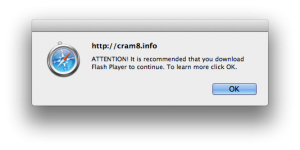
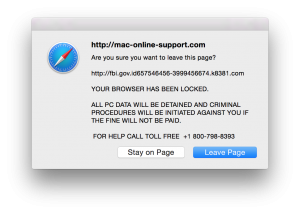
Our first year in business has been successful & exciting with all your support and encouragement. Thank You! We wish you & your loved ones an enjoyable holiday season & a very happy New Year from your friends at Alary Technologies.
Holiday Office Hours
We will be closed from December 25th – January 4th. During this period we will be responding to inquiries via email and available by appointment only.