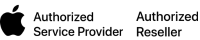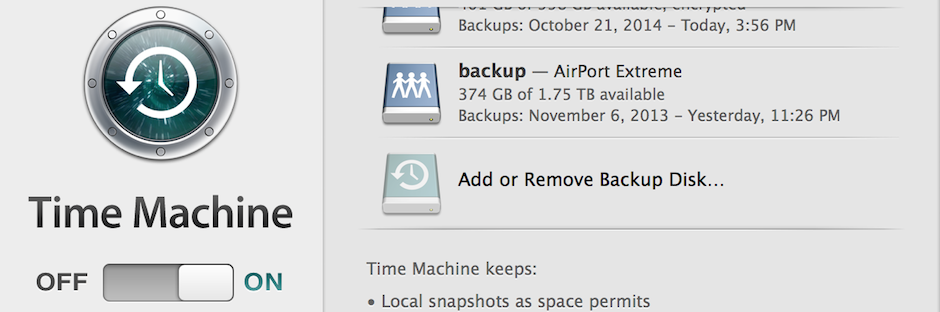We all know we should back up but how many of us actually do, should we bother. Short answer is if you value your digital life then YES and often.
Why!!
The device your currently looking at and reading this on is purely that, an electronic device, a device that can fail at any given moment for no apparent reason. It could get lost, damage, stolen, broken the list goes. DATA can be lost in a instant for a number of reason. This of course may not happen to you, but it could. You need to protect yourself.
Any DATA that is important to you and is in a digital form should be in at east two places at any given time, that does not mean “I have a copy of it on my desktop and another in my documents folder” thats still in the same machine on the same drive that can fail, both will be gone.
How:
The Mac for may years has made this task easy, you plug in an external hard drive and switch on Time Machine, then the mac does the rest. At the simplest level that is it.
1. Get any external hard drive.
2. Make sure its in the right format, Time Machine requires “Mac OS X Extended (Journaled) if the drive is new out of box, Time Machine will prompt you then reformat it for Mac if it was a PC formatted drive. If it does not you can erase the external drive with Disk Utility from your Utilities folder.
3. Go into the “Time Machine” preferences from the System Preferences or from the Time Machine icon in the menu bar.
4. Switch on Time Machine and select the backup drive from the list. You can encrypt the backup is you wish.
5. Sit back and Time Machine backup everything.
6. If your on a laptop make sure the charger is plugged in and the machine is not going to sleep.
The first backup can take a long time depending on how much stuff you have, after that when ever the drive is plugged in whatever files change on your Mac they will be backed up every hour. Don’t have time to wait for the hour, You can also force a “backup now” from the time machine menu bar.
Time machine will let you restore individual file or in the event of a drive failure it can restore the machine back to how it was before.
When:
Backup as often as you can, if you don’t like having the drive plugged in all the time on lets say a laptop, then plug it in after you have done some important work and feel a copy of that should be made. Then select the backup now feature from the menu bar.
If you forget to run a backup, Time Machine will remind you after so many days you have not performed a backup and will keep telling you until you do.
You can also have more than one backup hard drive running on Time Machine and if you really want to be safe, setup another drive and maybe update this every week and store the drive away from the computer, ideally in a different room or location (even consider off site)
Hard drive are cheap, DATA for some people is not replaceable at any cost.
Your next step….. go and backup.
Ray Allen
Apple Certified Technician
Alary Technologies