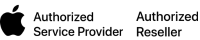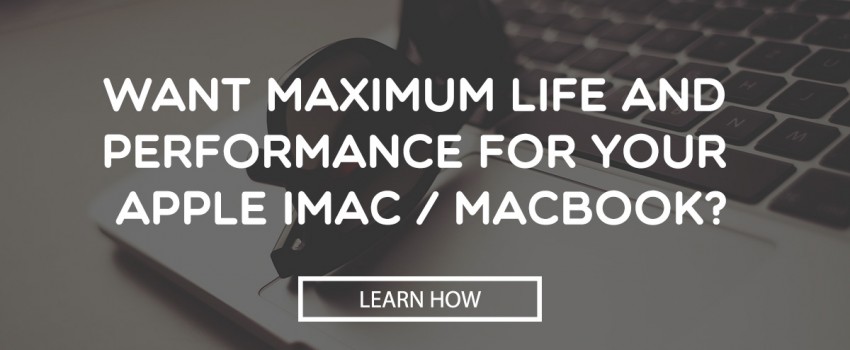Time is one of the hardest things to put a price tag on especially for the information age worker.
Here is the dilemma; the better I am at reaching a satisfying solution the less I will get paid, whether this is because I am smarter, more efficient or simply have more experience. And vice versa, when I am less knowledgeable and take longer to solve the issue, I get paid more!.
Does this sound logical? or even fair?
Is the price for my services based on the time spent on the job or time spent acquiring experience and knowledge to do the job well?
It is common amongst Technicians/Consultants billing for their time, to feel guilty if they take longer time to solve the problem (they feel they should be better than that), and end up giving away time for free!
In reality, there is no measure or reference to how long solving a problem should take, every problem is different, however there are smarter and more efficient Techs/Consultants with more experience who take less time to reach the solution.
Here is the simple answer; just bill for the project and the more efficient you are the higher the profit margin.
This will work for projects with very clear deliverables, for less clear ones the Techs/Consultants would have to take their chances and estimate how long it would take. The more experienced they are the more accurate the estimation is..
The funny thing about this method is even when the Tech/Consultant spends more time than estimated (which is always the case), he or she would be happy to give some time away for the sake of a satisfied client.
Project based billing is my preferred method, I believe it is the fairest to the clients, let’s put it this way; if I can’t estimate how long it will take me to get the job done who can? The client? How would it be fair to tell the client “I’ll come and work on this problem and you need to have an open budget for my services”?
However, not everything is a project with deliverables, there are cases where there is a problem that needs to be solved regardless of the budget (within reason of course), that’s why I feel that we need to know when to bill for time and take no responsibility for any delays and when to own the project and fulfill the job at any cost.
With time the reputation of the Tech/Consultant will proceed him and clients will trust his estimates and his billings.