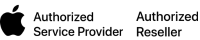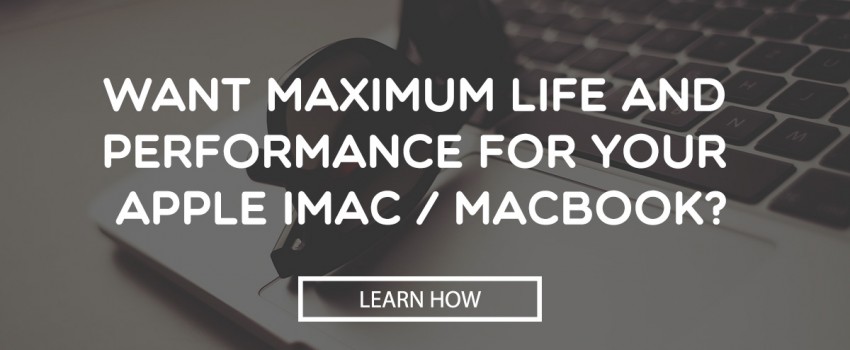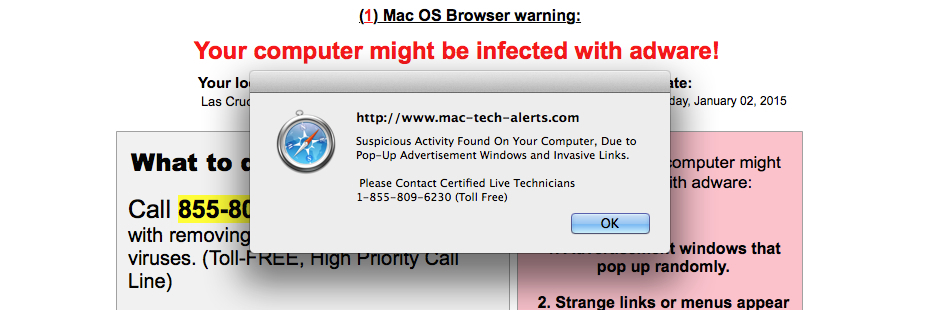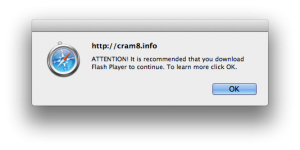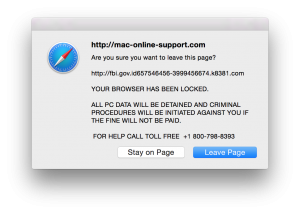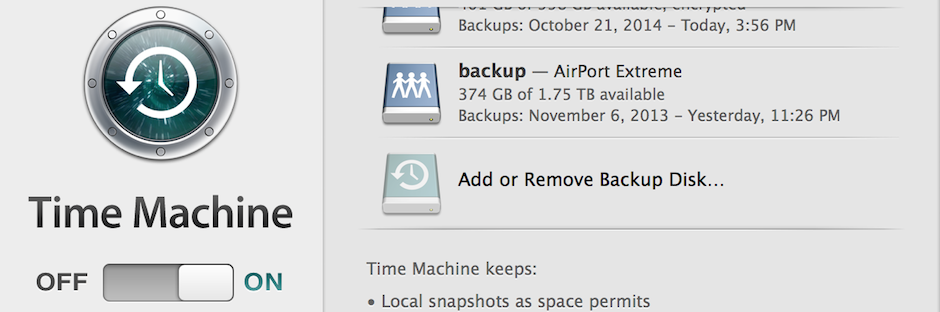Ahmed Kufaishi completed the Ontario Self Employment Benefit program in November 2013 with Group 49. His vision was to be the best Apple Information Technology (IT) service provider for businesses and residents in the Durham region. Ahmed recalls, “I wanted to start a computer service company whose focus was on Apple products.” He felt this was an underserviced market in Durham and solid market research supported his feeling. For business, he would provide IT consulting to help set up effective Apple-based systems to support business operations while providing ongoing maintenance and support. For residents, his team of IT service technicians would deliver system setups, repairs and maintenance, as well as trouble-shooting system issues.
Ahmed’s extensive experience in the IT industry included programming, consulting, and heading a team of IT technicians with various organizations. His area of expertise was his in-depth knowledge of Apple/Mac systems. He worked to become an Apple Authorized Service Provider and a member of the Apple Consultant Network.
Starting out, Ahmed intended to work from his home-based office for the first year. However, as he worked on his Apple certification, he also had the opportunity to become an Authorized Service Centre. By enlarging his service scope, it quickly became evident that he would require commercial space much earlier than initially planned. Not having experience in lease negotiations, he turned to his OSEB support to help him work through and secure a prime location on King Street in Oshawa. Taking on commercial space and resources so quickly was a risk and responsibility many would shy away from. His next challenge was to hire a qualified team to assist with repairs and maintenance while juggling his networking, marketing, consulting, and other business demands. However, Ahmed was willing to quickly move far outside of his comfort zone to push his success. The effort paid off as his challenges became rewards.
His coach, Joanne Ferns observes, “Ahmed’s experience and professionalism were evident right from the start. He is very responsive to his customers’ needs, and works hard to treat each client with the highest level of customer care no matter how big or small their issue may be. He realizes they need a quick turnaround and works hard to manage this process quickly, providing quality service to all.”
Both online sites and a network of stores direct Apple inquiries to Ahmed, which allows him to brand and position himself well in the marketplace. Ahmed’s high standards result in satisfied clients, a high Apple service rating, and will greatly contribute to Alary Technologies becoming a lead provider in Durham with repeat business and referrals.