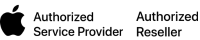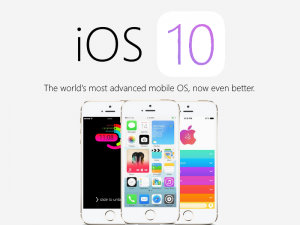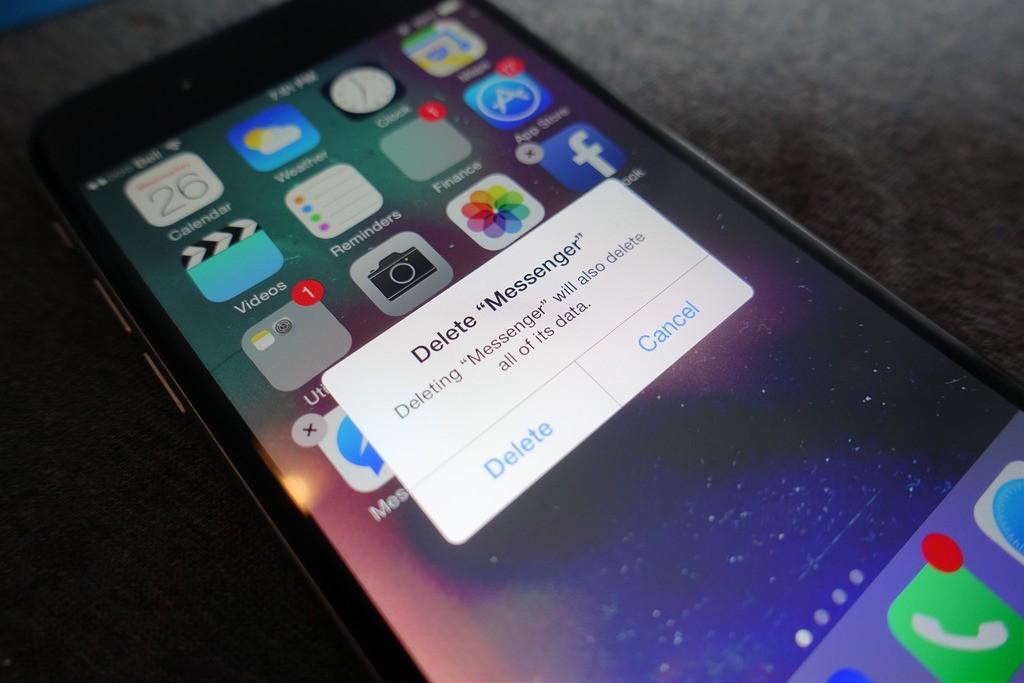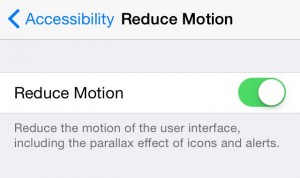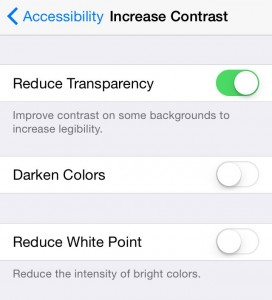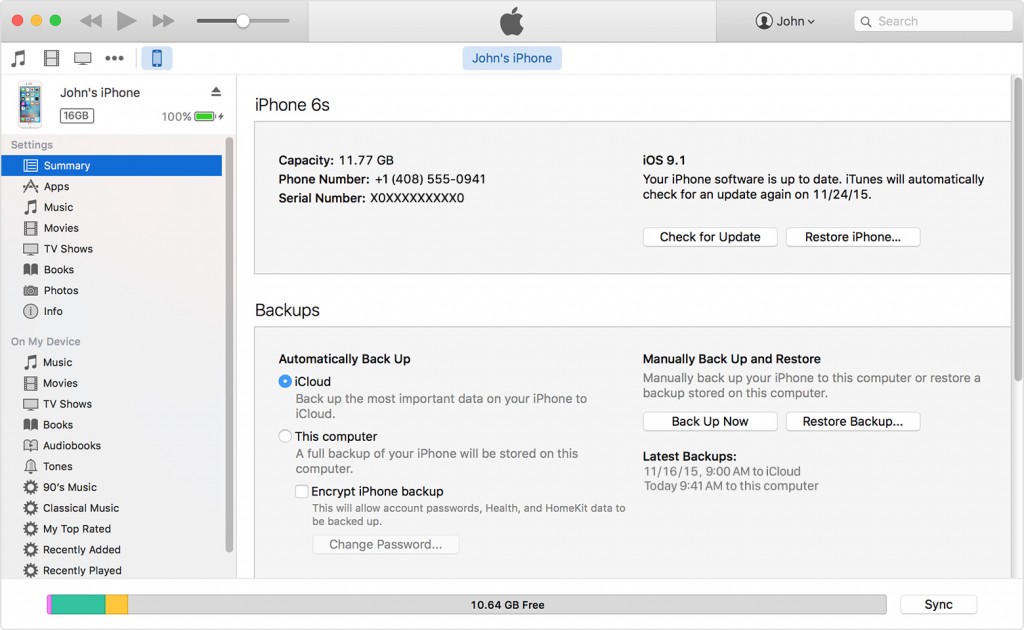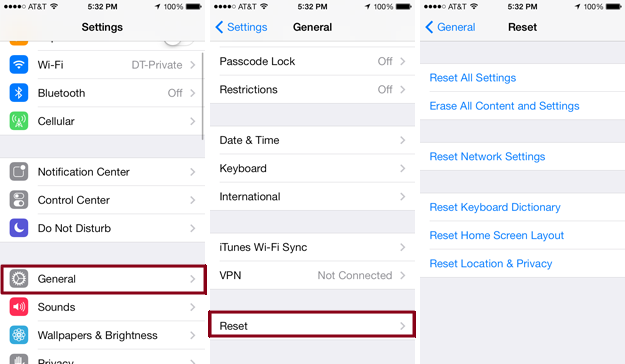You may have been excited to see the new iPhone 7 and iPhone 7 Plus get unveiled at last week’s big Apple event. But before you empty your pockets to get a little more umph in them, you might want to try these tricks to speed up your current phone. After all, there’s a new phone every year, and you don’t want to upgrade until it’s totally necessary!
Upgrade to iOS 10
One of the big draws of the new iPhone 7 is the new operating system which has all kinds of cool new features and updates. But the new operating system isn’t just limited to the iPhone 7 models, you can get it on your old phone too! Chances are, Apple has already sent you a notification to upgrade. If not, you can upgrade right now by going to Settings > General > Software Update.
You might be hesitant to upgrade your older phone for fear of the new operating system slowing it down (this seems to happen with every iOS upgrade). But don’t worry! It seems the iPhone 5 and later phones are able to run the new OS with very little noticeable slow down.
Though be warned! The new operating system will not work very effectively and cut off support for any iPhones before the iPhone 5, any iPads before the 4th generation, or any iPod Touch before the 6th generation. Make sure you backup before you upgrade, so you can restore your phone to a previous operating system if needed.
Clean Up Your Phone’s Junk
After years of having the same phone, it’s possible it’s getting pretty jammed full of apps, text messages, photos, music, videos and other digital garbage. Take an afternoon to backup everything on your computer or a hard drive (you should be doing this fairly regularly anyway), and then go nuts scrolling through and deleting anything that’s not totally necessary.
Start with unnecessary apps, photos and videos as these usually take up the most memory, after that you can move to your text messages and delete those. You might also want to go into Safari and delete your browsing history and cookies.
Your old phone may not have as much storage space as the new iPhone 7, but as long as you leave about 1 GB of wiggle room, you should see improvement in your phone’s performance.
Get Rid of the Unnecessary Design Quirks
One of the big pros of the iPhone is the easy to read and pretty displays. However, each little fun design point on the phone takes up a little bit of processing power, so older phones might need to sacrifice some beauty for a little better performance. Fortunately, there’s two design quirks most people can do without.
Go to Settings > General > Accessibility > Reduce Motion and turning the “Reduce Motion” setting on. This will turn off some parallax effects on notifications.
Another change increasing contrast by going to Settings > General > Accessibility > Increase Contrast and turning the “Reduce Transparency” setting on. This will change the transparency of menu backgrounds also saving performance.
Both these changes should improve the speed of your phone and will help reduce battery use.
Restore from Backup
It might be the case your old phone just isn’t handling the new updates very well and needs to be restored to an older version (though this is unlikely to be the case with the iOS 10 upgrade). If you’ve been diligent with your backups, you can restore your phone to an older setting by plugging it into iTunes and selecting “Restore Backup.”
Do a Factory Reset
If you’ve tried the above suggestions, and you still don’t notice much performance improvement, it could be time to start from ground zero. A factory reset will essentially put your phone back to the way it came out of the box (minus the inevitable wear and tear on the hardware inside).
Make an Appointment
We help with iPhone repairs now. If any of the above suggestions haven’t made a significant improvement on your device, it might be time to check the inner hardware components for damage and functionality. We can diagnose any problems with the guts of your iPhone and whether it’s worth fixing. Worst case scenario, we give you permission to treat yourself to a shiny new iPhone!
Hopefully you found these tips helpful! If you need help with any of these steps or want us to look at your phone give us a call, send us an email (info@alarytech,ca), reach out on Facebook, or just drop by (337 King Street West in Oshawa). We’ll be happy to take a look!