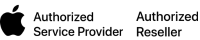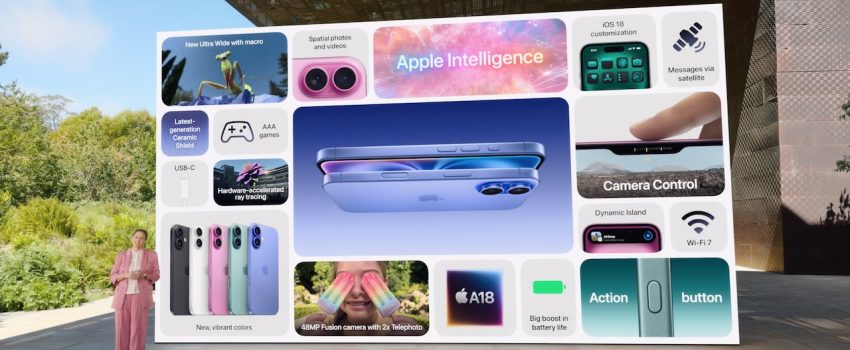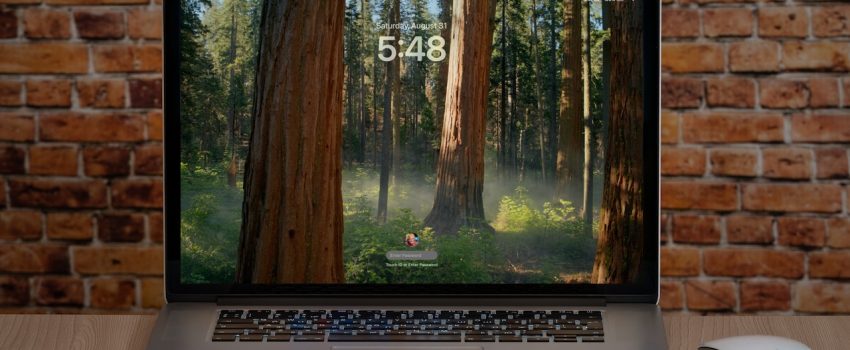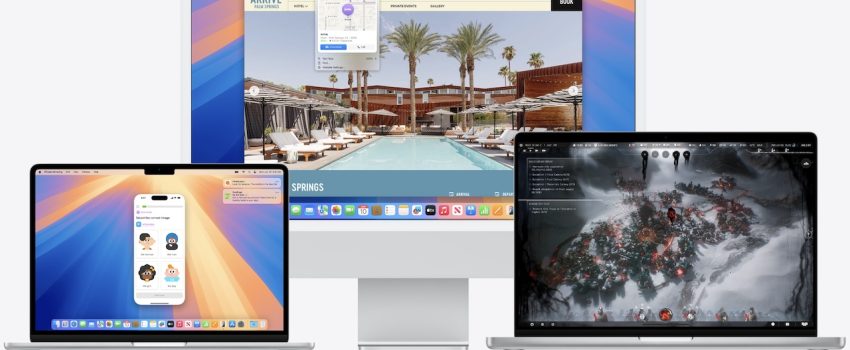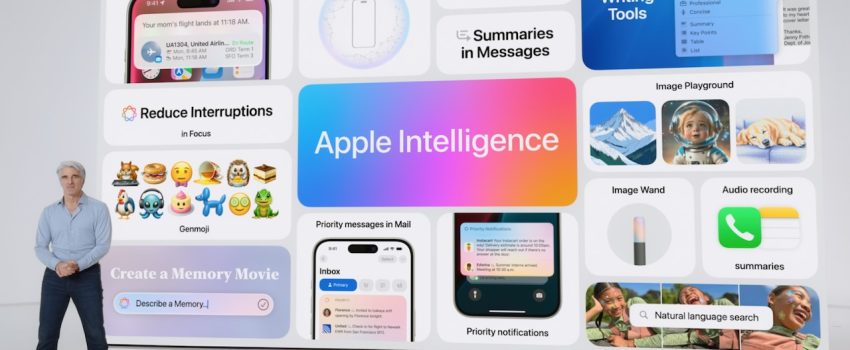Key Takeaways
-
Outsource your IT and focus on your business:
Managed IT services handle your technology needs, from security and support to cloud services, so you can concentrate on what you do best.
-
Find the right IT partner:
Look for a provider with proven industry experience, clear service agreements, and a commitment to security, especially if you work with sensitive data. Make sure they’re a good fit for your company culture.
-
Future-proof your business:
Technology changes fast. A smart IT partner helps you use new technologies like AI and cloud computing to stay competitive and adapt to change.
What is IT Managed Consulting?
IT managed consulting, often called managed IT services, is a way for businesses to outsource their technology needs to specialized providers. Think of it as having an external IT department that handles everything from your network infrastructure and security to technical support and cloud services. Instead of hiring and managing an in-house team, you partner with experts who proactively manage your IT, allowing you to focus on your core business operations. This approach offers a comprehensive solution for organizations looking to streamline their technology management.
Definition and Core Components
Managed IT services provide the infrastructure, solutions, and technical support organizations need to run smoothly. These services are outsourced, meaning a third-party provider takes responsibility for managing and maintaining your IT systems. This can include a wide range of functions, from basic network monitoring and help desk support to more complex tasks like cybersecurity management and cloud integration. Managed IT services offer a cost-effective and proactive approach, allowing businesses to access advanced technology and 24/7 support without the overhead of an internal team. This allows your business to benefit from expert knowledge and robust systems without the significant investment required to build and maintain them internally.
How IT Managed Consulting Works
In practice, managed IT services give businesses the freedom to outsource various IT functions and concentrate on their core competencies. This means you can offload the day-to-day management of your IT systems to a trusted partner, freeing up your internal resources. Choosing the right managed IT service provider is crucial. Look for a provider who understands your specific industry needs and can offer tailored solutions. For example, at ALARY Technologies, we specialize in providing IT managed consulting services with a focus on Apple device security and support, catering to businesses with sensitive client data, such as medical and legal practices. A strong partnership with a managed IT provider like ALARY can help your business navigate the digital landscape and capitalize on new opportunities.
Benefits of IT Managed Consulting
Partnering with the right IT managed consulting provider offers several advantages, from predictable budgeting to enhanced security. Let’s explore some key benefits:
Control Costs and Budget Predictably
Managing IT in-house often involves unexpected expenses, from hardware failures to urgent software updates. With managed IT services, you move from unpredictable capital expenditures to a predictable operational expense. Much like a subscription, you pay for the services you use, giving you better control over your IT budget. This pay-as-you-go model eliminates large upfront investments in expensive servers and systems, allowing you to allocate resources more strategically. This approach offers financial stability, especially for growing businesses. Learn more about how ALARY Technologies can help you control IT costs with our IT Managed Service Provider solutions.
Access Expertise and Technology
Staying ahead of the curve in technology requires specialized knowledge and often, significant investment. A managed IT services provider brings a team of experts to the table, covering a wide range of specializations. This gives you access to cutting-edge technology and support without the overhead of building an in-house team. Whether it’s automated device enrollment or complex security protocols, you can leverage their expertise to address your specific needs. This access is particularly valuable for businesses in sectors like healthcare, legal, and graphic design, where specific software or hardware may be critical. For example, our healthcare IT solutions are designed to meet the unique demands of medical clinics. We also provide specialized support for Apple device repair for all your hardware needs.
Improve Security and Compliance
Data breaches and security lapses can be devastating for any business, especially those dealing with sensitive client information. Managed IT providers prioritize security, implementing robust measures to protect your data and ensure compliance with industry regulations. This proactive approach minimizes risks and allows you to focus on your core business operations. At ALARY Technologies, we understand the importance of data privacy and offer solutions tailored for businesses handling sensitive data. Our commitment to security helps you build trust with your clients and maintain a secure operating environment.
Gain Scalability and Flexibility
As your business grows, so do your IT needs. Managed IT services offer the flexibility to scale your IT infrastructure up or down as required. This ensures you have the right resources at the right time, without long-term commitments or delays. Whether you’re expanding your team, launching a new product, or opening a new location, your IT can adapt seamlessly. This adaptability is crucial in today’s dynamic business environment, allowing you to respond quickly to changing market conditions and opportunities.
Managed IT vs. In-House IT
Deciding between managed IT services and an in-house IT team is a crucial decision. This section will walk you through key considerations to help you make the right choice. We’ll cover costs, availability, and the importance of specialized expertise.
Compare Costs and Resources
Building an in-house IT team involves significant upfront investment. You’re responsible for salaries, benefits, training, and ongoing professional development. Plus, there are the costs of providing your team with the necessary hardware and software. Managed IT services offer a predictable monthly fee, making budgeting easier. As Cprime points out, managed services are a cost-effective alternative to managing an in-house team. This can free up resources for other core business needs. Outsourcing IT management also eliminates the expenses associated with recruiting, hiring, and retaining skilled IT professionals, as highlighted by Computer Business.
Evaluate Availability and Response Times
With an in-house team, your support is limited to business hours unless you invest in expensive on-call coverage. A managed IT services provider typically offers 24/7 support, ensuring critical issues are addressed promptly. True IT Pros emphasizes the benefit of around-the-clock support, allowing you to focus on growing your business. This continuous availability minimizes downtime and ensures business continuity. This is especially important for businesses that operate outside of typical 9-to-5 hours or require constant system uptime.
Assess Expertise and Specialization
Staying current with technology requires specialized knowledge. Building an in-house team with expertise in every area of IT can be challenging and costly. Managed IT service providers offer access to a diverse team of experts with specialized skills, from cybersecurity to cloud computing. Whether you’re a small startup or a large enterprise, managed services offer flexible solutions tailored to your specific needs, as explained by Aspire Systems. This breadth of expertise can be invaluable, especially for businesses in specialized industries like healthcare or graphic design, where specific technology and security requirements are critical. Cprime notes that managed IT services can help improve efficiency, reduce costs, and enhance security, making it a compelling option for businesses handling sensitive data.
Essential Managed IT Services
This section explores the core services offered by a managed IT provider. Understanding these services will help you determine if partnering with an IT managed consulting provider is the right move for your business.
Manage and Monitor Networks
Network management is the backbone of any successful IT infrastructure. A managed IT services provider takes on the responsibility of monitoring your networks 24/7. This constant vigilance helps identify potential issues before they disrupt your operations. Think of it as having a dedicated team constantly checking your network’s pulse, ensuring optimal performance and identifying potential bottlenecks. This proactive approach minimizes downtime and keeps your business running smoothly. They also manage your network infrastructure, including routers, switches, and firewalls, ensuring they are up-to-date and configured for security and performance. For businesses reliant on constant connectivity, this is a critical service.
Secure Data and Protect Against Cyber Threats
In a world increasingly reliant on data, security is paramount, especially for businesses handling sensitive client information. Managed IT services providers offer robust cybersecurity measures to safeguard your valuable data. They implement firewalls, intrusion detection systems, and other security protocols to protect against cyber threats. A good provider will also conduct regular security assessments and vulnerability scans to identify and address potential weaknesses in your system. For industries like healthcare and legal, where data privacy is crucial, these services are non-negotiable. Partnering with a security-focused provider like ALARY Technologies ensures your data remains protected.
Manage Cloud Services and Infrastructure
Cloud computing has revolutionized how businesses operate, offering flexibility and scalability. However, managing cloud services and infrastructure can be complex. A managed IT provider can handle your cloud migration, manage your cloud resources, and ensure your cloud environment is optimized for performance and cost-efficiency. They can also help you choose the right cloud platform for your specific needs, whether it’s a public cloud, private cloud, or a hybrid solution. Staying on top of emerging trends in cloud computing is part of their job, so you can focus on your core business. This is especially helpful for growing businesses that need to scale their IT resources quickly.
Provide Help Desk and User Support
Day-to-day IT issues can drain your team’s productivity. Managed IT services typically include comprehensive help desk and user support. This means your employees have access to immediate assistance for common IT problems, from password resets to software troubleshooting. This frees up your internal team to focus on strategic initiatives rather than getting bogged down with routine IT tasks. A reliable help desk ensures a smooth workflow and a more productive work environment. This can be a significant advantage for businesses without dedicated IT staff.
Choose the Right IT Managed Consulting Provider
Finding the right IT managed consulting provider is crucial for your business’s success. It’s a partnership, not just a service contract. Take your time, do your research, and choose wisely. This section outlines key factors to consider during your selection process.
Evaluate SLAs
Service Level Agreements (SLAs) are the bedrock of any managed IT services relationship. They define the specific services the provider will deliver, the expected performance standards, and what happens if those standards aren’t met. Look for clearly defined SLAs that cover areas like uptime, response times, and issue resolution. A reliable provider will not only have these agreements in place but also be accountable for reporting on services and system performance, as highlighted by Cprime. This transparency ensures you’re getting what you pay for and helps you track the provider’s performance. Don’t hesitate to ask potential providers about their SLAs and how they ensure accountability.
Assess Industry Experience and Certifications
Not all IT managed service providers are created equal. Your business has unique needs, and the right provider will have the experience and expertise to address them. Look for a provider with a proven track record in your industry. For example, if you’re in healthcare, you’ll want a provider familiar with HIPAA compliance and the specific technology challenges faced by medical practices. ALARY Technologies, for instance, offers specialized healthcare IT solutions through our CliniTech division. Certifications are another important factor. They demonstrate a commitment to best practices and ongoing professional development. Ask about relevant certifications, such as Apple Authorizations, like those held by ALARY Technologies, which indicate specialized expertise in Apple products and services. A provider with relevant industry experience and a robust backup and disaster recovery strategy can provide the specialized support your business requires.
Consider Cultural Fit and Communication
Technology is important, but so is the human element. A good working relationship with your IT managed consulting provider is essential. Consider the cultural fit. Do their values align with yours? Do they communicate clearly and proactively? Open and effective communication is key to a successful partnership. You should feel comfortable discussing your IT challenges and asking questions. A responsive provider will keep you informed about system performance, potential issues, and planned maintenance. This proactive communication minimizes disruptions and allows you to focus on your core business operations. Partnering with the right MSP gives you access to advanced technology and 24/7 support, freeing you to concentrate on running your business. Remember, a strong partnership with your IT provider can be a significant asset.
Implement IT Managed Consulting
Successfully integrating IT managed consulting requires careful planning and execution. Think of it as onboarding a new team, one that specializes in technology. This section outlines key steps for a smooth transition.
Transition from In-House to Managed Services
Moving from an in-house IT team to managed services can feel like a big shift. Start by clearly defining your needs and expectations. What are your current pain points? What areas require the most support? Managed IT services offer a cost-effective way to handle infrastructure, solutions, and technical support, freeing up internal resources. Open communication with your current IT staff (if applicable) is crucial during this process. Address any concerns and ensure a collaborative handover of responsibilities. A smooth transition minimizes disruption and sets the stage for a successful partnership. Don’t underestimate the value of addressing common misconceptions upfront.
Integrate with Existing Systems
Integration with your current systems is paramount. Your chosen provider should analyze your existing infrastructure and develop a plan to seamlessly integrate their services. This includes hardware, software, and any specialized applications crucial to your operations. The influx of devices and the sheer volume of data generated necessitates a robust and adaptable IT infrastructure. Consider current and future needs. Will the managed services provider support emerging technologies and adapt to your growth? A forward-thinking approach ensures your systems remain current and efficient. Look for providers who embrace key IT trends like AI, cloud computing, and robust cybersecurity.
Train Employees
Finally, user adoption is key. Invest in training to familiarize your employees with the new systems and support processes. Clear communication about how to access support and what to expect is essential. This minimizes frustration and empowers your team to effectively utilize the available resources. Partnering with a managed services provider gives you access to advanced technology and 24/7 support, allowing you to focus on your core business. Addressing any lingering misconceptions ensures everyone is on board. Your employees are the end-users, and their comfort with the new system contributes significantly to a successful implementation. Highlight the benefits of having a dedicated support team available, like faster response times and expert assistance. This helps frame the transition as a positive change. Think of it as gaining a dedicated IT partner, not losing control. Managed services can streamline operations and free up your team to focus on what they do best.
Technology’s Role in IT Managed Consulting
Technology is the backbone of modern IT managed consulting, constantly evolving and shaping how businesses operate. From automating routine tasks to predicting and resolving issues before they impact your operations, technology empowers managed IT services to deliver greater efficiency and value. Let’s explore some key areas where technology plays a crucial role:
AI and Automation in Service Delivery
Artificial intelligence (AI) and automation are transforming service delivery in IT managed consulting. Think of AI as your tireless assistant, handling repetitive tasks like password resets and software updates. This frees up your IT team (or your managed services provider’s team) to focus on more strategic initiatives. Automation also reduces the risk of human error, ensuring consistent and reliable service. As highlighted by Symanto, AI provides more detailed data insights, allowing for better decision-making and improved service delivery. This translates to faster response times, increased productivity, and a smoother overall experience for your team. Kumo emphasizes that integrating AI and automation gives businesses a competitive advantage, which is crucial in today’s business environment.
Data Analytics for Proactive Issue Resolution
Data analytics is another game-changer in IT managed consulting. By analyzing data from your systems, managed service providers can identify patterns and potential problems before they escalate. This proactive approach minimizes downtime and disruptions, keeping your business running smoothly. CompTIA points out how AI and the Internet of Things (IoT) create more intelligent and responsive environments, leading to increased efficiency. Think of it like having a virtual crystal ball: data analytics helps predict and prevent issues, rather than just reacting to them. G2 discusses using key performance indicators (KPIs) to measure performance and develop growth strategies that address key issues and improve performance over time. This data-driven approach allows for continuous improvement and optimization of your IT infrastructure.
Emerging Trends: Cloud and Edge Computing
Cloud and edge computing are two significant trends shaping the future of IT managed consulting. Cloud computing offers flexibility and scalability, allowing businesses to access resources on demand. Edge computing, on the other hand, brings computation and data storage closer to the source, reducing latency and improving performance for applications that require real-time processing. CompTIA notes the rise of edge computing across various industries, driven by the increasing number of devices and the sheer volume of data generated. McKinsey & Company recognizes cloud and edge computing as essential components of modern IT strategies. These technologies enable businesses to manage vast amounts of data effectively and support the growing demands of a connected world. For businesses handling sensitive data, particularly in sectors like healthcare and legal, these technologies offer secure and efficient solutions for data management and processing.
Common Misconceptions about IT Managed Consulting
Let’s clear up some common misconceptions about IT managed consulting. Many businesses hesitate to explore managed IT services because of outdated ideas about cost, flexibility, and what these services actually entail.
Address Cost and Control Concerns
One of the biggest myths surrounding managed IT is the perceived cost. Some assume it’s an unnecessary expense, but in reality, managed IT services can be a significant cost-saver. Think about the costs associated with running an in-house IT department: salaries, benefits, training, and constantly updating software and hardware. Managed IT services offer predictable monthly costs, eliminating the financial surprises that often come with maintaining an internal team. This predictable budgeting allows you to allocate resources more effectively across your business. Plus, you gain access to a team of experts without the overhead, translating into efficient problem-solving and proactive maintenance, which prevents costly downtime and data breaches. As experts point out, this proactive approach minimizes the need for large, unexpected capital expenditures.
Another concern is the perceived loss of control. However, a good managed IT provider works with you, not against you. You retain control over your IT strategy while the provider handles the day-to-day tasks, freeing you to focus on your core business objectives. This collaborative approach ensures your technology aligns with your business goals.
Debunk Service Limitation Myths
There’s a misconception that managed IT services are only for large corporations. This simply isn’t true. Managed IT solutions are adaptable to businesses of all sizes, from small startups to large enterprises. Providers like ALARY Technologies offer scalable services that grow with your business, ensuring you always have the right level of support. Whether you’re a small medical clinic looking for specialized healthcare IT solutions or a growing graphic design firm needing robust data security, managed IT services can be tailored to your specific needs.
Clarify the Scope of Managed Services
Finally, let’s talk about what managed IT services actually cover. It’s more than just fixing broken computers. A comprehensive managed IT service provider offers a wide range of services, from managing and monitoring your network to implementing robust security measures and providing proactive support. They can also handle cloud services, data backups, disaster recovery, and even automated device enrollment, streamlining your IT operations and ensuring business continuity. For businesses dealing with sensitive client data, like those in the medical or legal fields, a privacy-sensitive approach to IT management is crucial. ALARY Technologies understands this need and prioritizes data security in all its services. Investing in managed IT services can be transformative for small and medium-sized businesses, providing a competitive edge and peace of mind.
Measure Success and Maximize Value
Once you’ve implemented IT managed consulting services, how do you know it’s working? Measuring success and demonstrating value is crucial, especially for industries like healthcare and graphic design where security and efficiency are paramount. This involves setting clear goals, tracking relevant metrics, and regularly reviewing performance.
KPIs for IT Managed Consulting
Key performance indicators (KPIs) provide quantifiable measurements to track progress and identify areas for improvement. For IT managed consulting, focus on KPIs that align with your specific business objectives. If your goal is to improve system uptime, track metrics like mean time to resolution (MTTR) and mean time between failures (MTBF). If security is your priority, focus on metrics related to security incidents and vulnerabilities. Resources like Meaningful KPIs in IT Consulting and Managed Services and professional services KPIs offer further guidance. Remember, choosing the right KPIs—those that reflect your unique needs—is key to accurately measuring the success of your managed IT services. At ALARY Technologies, we work with clients to identify and track the most relevant KPIs, ensuring we’re delivering measurable value. You can learn more about our IT Managed Consulting Services.
Set Clear Goals and Expectations
Before you even begin working with a managed IT provider, establish clear goals and expectations. What do you hope to achieve with managed IT services? Are you looking to reduce IT costs, improve system stability, enhance security, or all of the above? Clearly defined goals provide a roadmap for your IT provider and a benchmark against which to measure success. This clarity is especially important for businesses handling sensitive data, like medical clinics or legal firms. Our specialized healthcare solutions reflect this understanding. We work closely with clients to understand their specific needs and develop tailored solutions. For more information on how we can help your business, explore our Clinic Services.
Review and Optimize Performance
Implementing managed IT services isn’t a set-it-and-forget-it solution. Regularly review performance against your established KPIs and goals. This ongoing assessment allows you to identify what’s working, what’s not, and where adjustments are needed. Perhaps your initial KPIs aren’t providing the insights you need, or maybe your business goals have evolved. Regular reviews, coupled with open communication with your IT provider, ensure your managed services continue to deliver maximum value. Articles discussing talent KPIs for consulting firms can offer additional perspectives. At ALARY Technologies, we believe in proactive communication and continuous improvement. We regularly review performance with our clients, making adjustments as needed to ensure their systems are running smoothly and securely. Our commitment to data security and our expertise in Apple device security are particularly valuable for businesses handling sensitive information. Learn more about our Apple Authorized Repair services.
The Future of IT Managed Consulting
The IT landscape is constantly shifting, and so are the challenges businesses face. Staying ahead requires a proactive approach to IT management, anticipating future needs, and leveraging emerging technologies. This is where the future of IT managed consulting comes into play, offering solutions for evolving business needs.
Evolving Business Challenges and IT Solutions
Businesses today grapple with increasing complexities, from cybersecurity threats and data privacy regulations to the demand for seamless digital experiences. Traditional IT operating models often struggle to keep pace. As EY points out in their analysis of managed services, older approaches are “no longer fit for purpose.” Managed IT consulting services provide the agility and expertise needed to address these evolving challenges, allowing businesses to focus on their core operations and strategic goals. Think of it as having a dedicated team of experts constantly working to optimize your technology, ensuring it aligns with your business objectives. This proactive approach allows for better resource allocation and faster responses to market changes. For businesses handling sensitive client data, partnering with a firm specializing in data security, like ALARY Technologies, offers a crucial advantage. You can explore our IT managed consulting services to learn more.
Adapting to Technology
Emerging technologies like artificial intelligence (AI), the Internet of Things (IoT), and edge computing are reshaping industries. AI-driven solutions are automating tasks, providing deeper data insights, and enhancing decision-making. CompTIA highlights the growing role of edge computing in sectors like healthcare and manufacturing, enabling faster data processing and real-time responses. For businesses, adapting to these advancements can be daunting. A managed IT consultant can guide you through this technological evolution, helping you integrate new solutions effectively and securely. Services like automated device enrollment can streamline your device management and enhance security.
The Importance of Strategic IT Partnerships
In this dynamic environment, strategic IT partnerships are more critical than ever. Choosing the right managed IT consulting provider is essential for long-term success. Look for a partner who understands your industry, offers a comprehensive range of services, and prioritizes security and compliance. Kumo emphasizes the importance of staying ahead of IT trends, from AI and machine learning to robust cybersecurity. A strong partnership provides access to specialized expertise, proactive support, and the ability to scale your IT infrastructure as your business grows. This allows you to focus on what you do best, while your IT partner ensures your technology is always working optimally. For businesses handling sensitive data, like those in the medical or legal fields, a privacy-focused approach is paramount. Specialized IT solutions tailored to your industry can provide the peace of mind you need. Investing in a strategic IT partnership is an investment in your future, enabling you to overcome challenges and achieve your business goals. Consider exploring ALARY Technologies’ Apple repair services for reliable hardware support.
Related Articles
Frequently Asked Questions
What’s the difference between managed IT services and break-fix IT support?
Break-fix IT support is reactive; you call them when something breaks. Managed IT services are proactive. Your provider constantly monitors your systems, preventing problems before they occur. It’s like having a dedicated IT team working behind the scenes to keep everything running smoothly. They handle maintenance, security updates, and address potential issues before they impact your business.
How much do managed IT services cost?
The cost depends on your specific needs and the size of your business. It’s often a monthly fee based on the services you choose. While it might seem like an added expense, managed IT services can actually save you money in the long run by preventing costly downtime, data breaches, and the need for a large in-house IT team. Think of it as an investment that protects your business and allows you to budget predictably.
Will I lose control of my IT if I outsource to a managed service provider?
Absolutely not. A good provider works with you, not against you. They become an extension of your team, handling the day-to-day IT tasks while you retain control over your overall IT strategy. You’ll have regular communication with your provider, ensuring your technology aligns with your business goals.
Is managed IT only for large companies?
Not at all. Managed IT services are scalable and adaptable to businesses of all sizes. Whether you’re a small startup or a large corporation, you can find a provider and a service package that fits your specific needs and budget. Many providers offer tiered services, allowing you to choose the level of support that’s right for you.
How do I choose the right managed IT service provider?
Look for a provider with experience in your industry, a strong track record, and clearly defined service level agreements (SLAs). Make sure they prioritize security, offer 24/7 support, and have a team of experts with diverse specializations. Also, consider cultural fit and communication style. You want a provider who you can trust and communicate with easily. A good working relationship is key to a successful partnership.