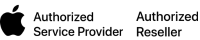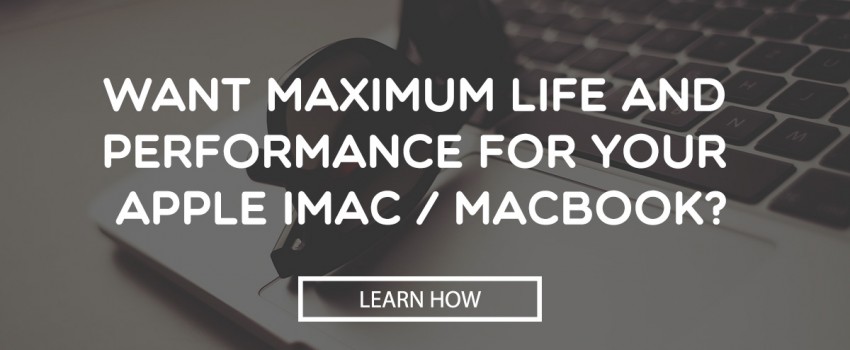Why You should Upgrade Your Mac’s Hard Drive for Maximum Life and Performance
Once you have verified that merely upgrading your RAM is not enough for you, and that your machine is older than 3 to 5 years (manufactured 2009 to mid-2012); as opposed to spending $2,499 for the new iMac with a 5K Retina Display, it’s possible to radically enhance the performance of your Mac. Installing a solid state drive (SSD), either in addition to or instead of its original hard drive, is an easy step to extending the life and performance of your machine.
An SSD uses high speed memory chips instead of spinning platter mechanisms in a traditional hard drive. This achieves up to five times the processing speed with no moving parts. Just five years ago SSDs were limited in capacity and expensive, prohibiting Mac users from utilizing the technology. Now these very high quality SSDs are reasonable, and as a bonus are they greatly improve iMacs.
Some prefer to keep the old hard drive intact and just replace the media drive with an SSD, while others prefer to keep the media drive for the occasional CD or DVD and replace the original hard drive with the SSD. It is easier to swap the media drive than it is the machine’s original hard drive, but either option will work.
You will, however, save some money by keeping the old hard drive and swapping the media drive instead, since it’s possible to go with a lower capacity model (128GB or 256GB) by doing so. This way all your music, photos, and videos can stay on the old drive and the new SSD can hold OS X and all of your apps. If you want to swap the hard drive, you’ll need a 512GB or 1TB drive, giving your machine enough room for files to accumulate during the next few years.
Apple hard drives have temperature probes inside, but third-party SSDs don’t. An in-line digital thermal sensor is a good idea when installing a new SSD to keep the iMac from automatically turning on its fans whenever the computer is turned on. There are other alternatives to this, but it’s a fairly small investment which will prevent having to mess around with manual fans in order to keep the Mac running smoothly.
As soon as your installation is complete your iMac will be noticeably quicker and you’ll see that by simply adding a new SSD, allowing 3 to 5 times the speed of the old hard disk across apps and other files, your iMac will feel like a brand new machine. The prices have fallen enough so that users can now have the perfect balance of speed and capacity, and they can have it reasonably. There is no better, cost effective way to put some new speed into an old iMac.